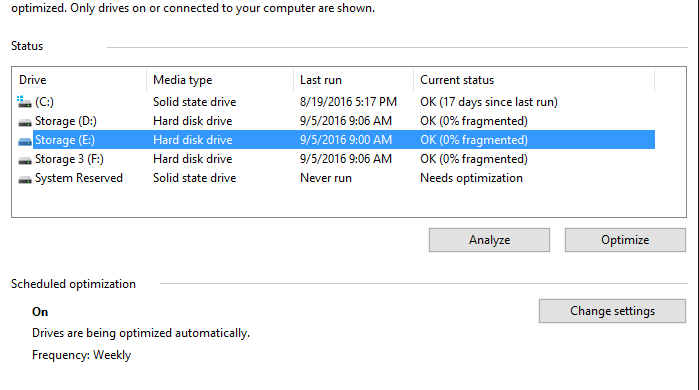Surprisingly, there are some users who still, in the year 2016, don’t understand what disc defragmentation is, or even how they should go about doing it. That’s fine; this post isn’t here to judge, but to
Basically, overtime your computer starts racking up a bunch of files or bits of files (fragments) that clutter the background of your computer’s storage. This can chew through your finite amount of storage, as well as absolutely kill your computer’s performance. These fragments appear from everyday use: updating programs, installing new programs, moving/deleting/creating files, and more. What happens is residual files and pieces of files start to collect, much like a trash can in real life; although you empty your can, you’ll almost always find some piece of trash sticking to the bottom.
So how do you get rid of file fragments? Windows comes with a disc defragmenter. And for being a built-in program, it does a fine job. It analyzes your computer for fragmented files, and it takes the ones it can move into groups of similar files. This helps organize loose fragments together, making your computer more efficient.
The other option is finding a quality third party defragmenter for your computer. IOBit, for instance, has a powerful disc defragmenter that is 100% free. A high-quality disc defragmenter has more than just a basic cleaning function. You should also be able to choose different hard drives and files to defrag more. Also, having a boot-time defragmentation option is a good idea. You’ll have to wait a little longer for your computer to come back on, but it’ll be worth it. Loose files and fragments floating around will be compressed and grouped before your machine even fully boots, giving you better performance once it is up and running.
Disc defragmentation has come a long way. You shouldn’t have to let it run overnight like you used to. If your disc defragmenter is taking more than, say, half an hour, you’re using the wrong defragmenter. Even if that happens to be the pre-installed Windows defragmenter, it’s time to find a different one. There are plenty of free defragmentation options available for download, so being stuck with one you hate is no longer necessary.
Now, there is an exception to disc defragmentation. Traditional hard disc drives, the ones that use a spinning platter core to save information, need to be defragged. Solid State Drives, also called SSDs, do not. This is due to solid state drives not having the spinning core, allowing data to not be stored in separate portions.
Newer computers and newer OS versions actually come with an automatic defragmentation function. However, many people find them lacking in terms of how well of a job they do. Even if your computer automatically defrags your hard drive, it’s a good idea to run a full defrag scan yourself.
Defragging your hard drive is one of the easiest ways to speed up your computer and boost performance times. It costs absolutely nothing to do, and is as easy as clicking a button. If you’ve never defragged your computer, you’ll be amazed at how much better your machine will perform afterwards.
This post was sponsored by the guys over at Party Bus Milwaukee as they provided my family with a limo service discount in exchange for my service as I helped them restore many of their office computers.