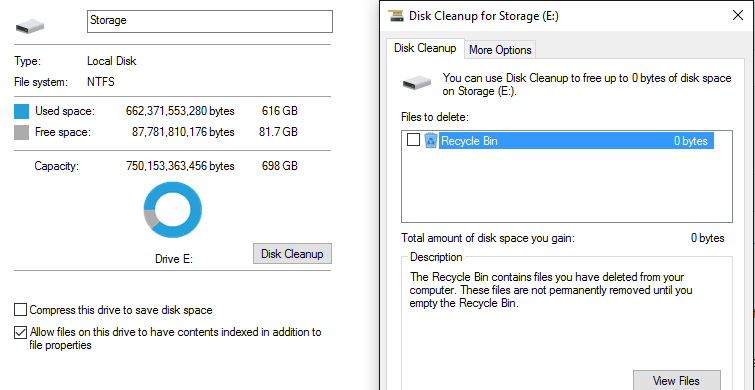Some users confuse disc cleanup with disc defragmentation. While disc defragmenting involves analyzing and finding portions of files and combining them or deleting them, disc cleanup is all about freeing up space on your hard drive.
Think of it like looking at your refrigerator; you have a meat drawer, a veggie drawer, and maybe even a dairy drawer. If the main section of your fridge was running low on space, defragmenting it would be taking all of the similar food portions and putting them in the separate draws to make your refrigerator more efficient. Disc cleanup, on the other hand, would be physically purging the old food (see: files) and tossing them out. The food you don’t use anymore, things that are past their prime, and other unnecessary things, freeing up a ton more space than what you thought you had.